Modern digital artists and professional designers rely on high-performance devices to refine their skills and produce stunning work. Among the most popular options for creatives worldwide are Wacom tablets and the iPad Pro. Both have established reputations for precision, innovation, and seamless user experiences. Yet if you’re deciding which to invest in, the choice isn’t always straightforward.
In this comprehensive comparison, we’ll dig into the hardware, software, performance, and pricing of Wacom vs. iPad Pro, so you can determine which is the best creative tool for designers based on your style, workflow, and budget.
Design & Hardware Comparison
Build Quality & Ergonomics
-
Wacom: Known for durable construction and professional ergonomics. The brand offers multiple lines (Intuos, Cintiq, and MobileStudio), each designed with specific user needs in mind. For instance, the Intuos is lightweight and compact for portability, while Cintiq models feature integrated displays that offer a paper-like feel and an adjustable stand for comfort.
-
iPad Pro: Apple’s flagship tablet boasts a sleek, unibody design. Lightweight and ultra-thin, the iPad Pro is extremely portable, making it ideal for designers who work from various locations or travel frequently. Although it lacks the built-in tilt stand of a Cintiq, you can invest in third-party stands or cases for ergonomic positioning.
Screen & Stylus Technology
-
Wacom Tablets
-
Display Resolution: The Wacom Cintiq line often offers Full HD or higher resolutions. Some high-end models (e.g., Cintiq Pro 24 or 32) go up to 4K for ultra-crisp visuals.
-
Stylus: The Wacom Pen is renowned for its pressure sensitivity (up to 8,192 levels on recent models) and low latency. It provides tilt recognition for natural shading techniques and can be customized with different nibs for varying friction levels.
-
Surface Feel: Wacom screens (especially Cintiq and MobileStudio) are often textured to mimic paper, enhancing the sensation of drawing or painting traditionally.
-
iPad Pro
-
Display Resolution: The iPad Pro features a high-resolution Liquid Retina display with ProMotion technology, supporting refresh rates up to 120Hz for smoother visuals.
-
Apple Pencil: Current models offer “second-generation” Apple Pencil, featuring pressure sensitivity, tilt support, and near-zero latency. It magnetically charges on the side of the iPad Pro, reducing the need for cables.
-
Screen Texture: While the iPad Pro screen is glossy, paper-like screen protectors (e.g., Paperlike) can emulate the grittiness of drawing on real paper.
Software & Compatibility
Operating Systems & App Ecosystems
-
Wacom
-
Wacom tablets generally act as peripherals for your PC or Mac, harnessing the power of desktop software like Adobe Photoshop, Illustrator, or Blender.
-
The MobileStudio series runs Windows natively, giving you a traditional PC environment in a portable form. You can install any standard desktop app, from the Adobe suite to open-source creative tools.
-
Pros: Access to full-fledged desktop software, robust file management, and versatility in hardware upgrades.
-
Cons: Heavier, less portable in certain models, and reliant on an external computer unless you own a MobileStudio device.
-
iPad Pro
-
Runs on iPadOS, offering a broad range of specialized creative apps—Procreate, Affinity Designer, and Adobe Fresco, among others.
-
Though these apps are powerful, certain desktop-level functionalities (e.g., advanced 3D modeling, extensive plugin libraries) may be limited.
-
Pros: Highly optimized, user-friendly, and frequently updated with new app releases. Seamless sync across Apple devices via iCloud.
-
Cons: Some advanced tasks might still require a separate desktop to achieve the same depth of functionality.
Workflow Integration
-
Wacom: Best suited for designers who already have a powerful desktop setup. You can easily pair the tablet with your monitor, using it for illustration, photo editing, or 3D sculpting. Wacom also excels in studios that rely on multi-application workflows, thanks to robust drivers and customizable settings.
-
iPad Pro: Ideal for a mobile or semi-mobile workflow. Cloud storage solutions (Dropbox, iCloud, Google Drive) ensure you can start a project on iPad and finalize it on a desktop later. This synergy is especially appealing for quick sketches or on-the-go brainstorming.
Curious about maximizing your creative software suite? Read our Guide to Essential Creative Apps for tailored app suggestions on iPad and desktop platforms.
Performance & User Experience
Drawing & Painting Experience
-
Wacom
-
Natural Hand-Feel: Users praise the stable, paper-like texture. The pen’s high pressure sensitivity and tilt function lead to accurate stroke variations.
-
Learning Curve: If you opt for a screenless Intuos tablet, it requires time to get used to drawing while looking at a separate monitor. However, display-based Cintiq models feel more intuitive.
-
iPad Pro
-
Fluid Interaction: The Apple Pencil glides smoothly, with ProMotion creating a near-instant display response.
-
All-in-One Device: Everything—display, stylus, software—integrates seamlessly, reducing clutter. Perfect for sketching anywhere.
Case Studies & Real-World Insights
-
Professional Illustrator: Prefers Wacom Cintiq for complex illustrations and multi-layered artworks because of the expansive desktop software ecosystem and robust performance.
-
Freelance Designer: Chooses iPad Pro for spontaneous client work and idea sketching, citing its portability and the user-friendly interface of apps like Procreate.
-
In-House Studio Artist: Uses both—Wacom at the office for heavy-duty tasks (like advanced retouching or 3D texturing) and iPad Pro at home or while traveling for quick concept art.
External Authoritative Links:
-
Wacom Official Site – Latest device announcements and driver updates
-
Apple’s iPad Pro Page – Detailed specs and Apple Pencil information
-
Creative Bloq – Reputable source for gear reviews and design tutorials
Pricing & Value
Cost Factors
-
Wacom
-
Range of Options: A basic Wacom Intuos can cost under $100, while high-end Cintiq Pro or MobileStudio models can exceed $2,000.
-
Value: Price mainly reflects screen size, color accuracy, and built-in processing power. If you already own a powerful computer, you can opt for a more affordable pen-display version.
-
iPad Pro
-
Upfront Investment: Generally starts at around $799–$999 for the base model (11-inch) and can surpass $1,499 for the 12.9-inch with higher storage tiers.
-
Apple Pencil: Sold separately (around $129), adding to the overall cost.
-
Long-Term Viability: Apple devices maintain strong resale value. However, you might face limitations in running certain pro desktop apps.
Who Benefits Most?
-
Budget-Conscious Beginners: A lower-tier Wacom tablet paired with a modest PC can yield professional results without draining your wallet.
-
Mobile Pros: iPad Pro is a boon for creatives needing to sketch on-site or in transit. Its slim profile and robust battery life make it ideal for location-based projects.
-
High-End Studio Artists: A top-tier Cintiq integrated into a performance workstation might suit heavy-duty video editing, 3D modeling, or complex illustration.
Conclusion: Choosing the Right Tool for Your Needs
Deciding between Wacom vs. iPad Pro depends on your design preferences, workflow requirements, and budget constraints. Wacom tablets remain the standard in many professional studios, offering digital drawing tablets with remarkable stylus accuracy and integration with desktop software. Conversely, the iPad Pro presents an all-in-one, ultra-portable solution that excels at sketching and immediate note-taking, backed by an ever-growing range of design and art apps.
Key Takeaways
-
If you’re committed to complex, large-scale projects and require the full depth of desktop applications, Wacom’s lineup (especially Cintiq or MobileStudio) is hard to beat.
-
For on-the-go convenience, straightforward design experiences, and a modern app ecosystem, the iPad Pro is a winning choice.
-
Serious pros sometimes use both—a Wacom for advanced tasks in their main studio and an iPad Pro for mobility and quick conceptual work.
Ready to take the plunge? Check out our Ultimate Designer’s Hardware Checklist for tips on building a complete creative workstation, and don’t miss our Advanced Tablet Techniques Tutorial for insider tricks to elevate your digital artistry.
Call to Action: Which device suits you best? Browse the latest Wacom deals or explore the iPad Pro’s newest features and decide which aligns with your creative vision. Whichever path you choose, upgrading your digital drawing setup can energize your design process and unlock new possibilities.
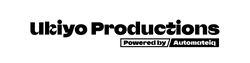





0 comments